Moving large video files between iPhone and Android is one of those tasks that used to require patience, workarounds, or paid tools. AirDrop makes it trivial between Apple devices, but cross‑platform sharing needs different tricks. In this guide we’ll cover everything from simple cloud methods to advanced local transfers that avoid uploads entirely. The goal: keep your video in full quality, avoid needless compression, and finish the transfer as quickly as possible.
Key challenges when sending iPhone → Android
Before we dive into solutions, let’s be realistic about the obstacles:
- Different ecosystems: iOS and Android use different default apps and sharing protocols.
- File size and compression: Messaging apps often compress video to save bandwidth.
- Speed limits: Cloud uploads depend on your upload bandwidth; Bluetooth is far too slow.
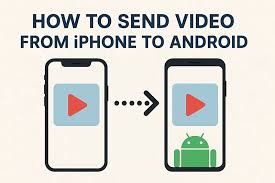
Top methods to send large videos from iPhone to Android
- Browser-based direct transfer (recommended) — Use a tool like ShareGo in a browser on both devices to create a direct local session. This avoids cloud uploads and usually gives the fastest practical throughput for large files.
- Hotspot + Wi‑Fi Direct — Have one device create a hotspot and the other connect; transfer over the local link with a file‑sharing app or browser.
- Cloud services (Google Drive / Dropbox / OneDrive) — Upload from iPhone, then download on Android. Reliable, but depends on upload speed and storage quota.
- File transfer apps (Send Anywhere, SHAREit, etc.) — Many cross‑platform apps exist; performance varies and some apps show ads or require background services.
- Wired transfer via computer — As a fallback, copy the video from iPhone to a computer via USB, then connect Android and copy the file. Reliable but not wireless.
Why browser-based direct transfer is often best
Browser-based direct transfer means both devices use the browser to negotiate a direct, local channel (using Wi‑Fi or a hotspot). The transfer happens over your LAN or a device-to-device link — no third‑party servers involved unless you opt in. That keeps the file private and avoids upload limits.
Practical speeds for direct local links can be hundreds of megabits per second on modern phones and routers, which translates to minutes or seconds for most large videos. While claims of "seconds for any file size" are exaggerated (hardware and environment matter), in real use large files become fast and painless compared to cloud uploads or Bluetooth.
Step‑by‑step: Send a large video with ShareGo (browser)
- Open sharego.io on both devices in their browsers.
- On the iPhone, tap the transfer session button to generate a QR code or short code.
- On the Android device, scan the QR code or enter the code to join the session.
- Choose the original video file on iPhone (don’t use the compressed share option from the Photos app).
- Confirm the transfer on Android and monitor progress — the transfer will use the fastest available local link.
- After completion, verify playback quality on Android to ensure no compression occurred.
Tip: When exporting from iPhone Photos, choose "Save Video" or use the Files app to pick the full‑resolution original. Avoid the Messages app share sheet if you want to keep the original bitrate.
Using cloud storage when devices are apart
If the recipient is remote or you want an archive, cloud services still make sense. Uploading from iPhone to Google Drive (using the Google Drive app) and sharing a link is straightforward. Downsides are upload time and potential storage costs for very large videos.
Third‑party apps — pros and cons
Apps like Send Anywhere or SHAREit provide cross‑platform transfer with QR codes or short codes. They can be convenient, but watch out for:
- Ads or bundled software on some platforms.
- Background services that may drain battery.
- Variable privacy policies — check if files are routed through servers.
Speed comparison (practical ranges)
- Hotspot / Wi‑Fi direct / browser local: 200–800 Mbps on modern hardware — often the fastest for large videos.
- Cloud upload: 5–100 Mbps depending on your ISP and mobile upload speed.
- Bluetooth: 1–3 Mbps — impractical for big videos.
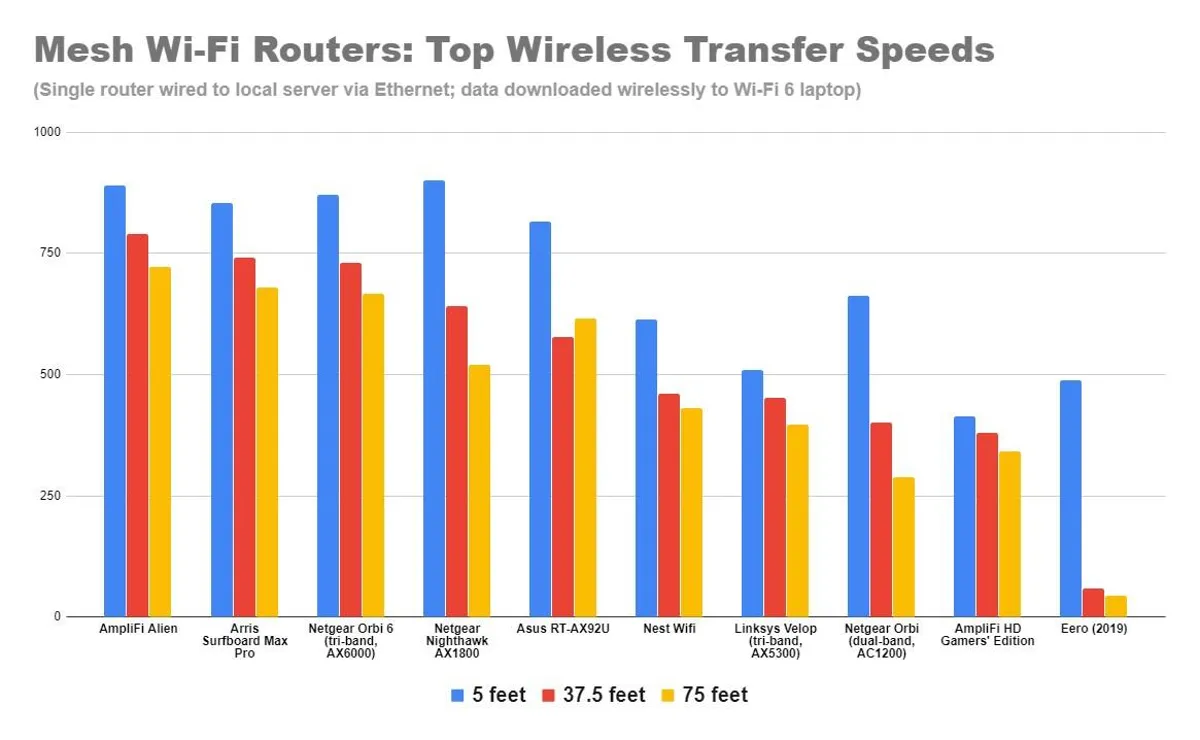
Troubleshooting
- Video won’t appear on Android: Check file location and ensure Android’s storage permissions are granted for the browser or app.
- Transfer slow or stalled: Move devices closer, use 5 GHz where available, and disable other heavy network activity.
- App compatibility issues: Use the browser method to avoid platform‑specific app problems.
Privacy and security
Direct transfers avoid cloud storage by default, which reduces exposure. Always verify device names and use short‑lived session codes. If you must use cloud storage, use password‑protected links when available.
Final recommendations
For most users sending large videos from iPhone to Android, a browser‑based direct transfer (like ShareGo) provides the best balance of simplicity, speed, and privacy. Use cloud storage only when devices aren’t co‑located, and avoid Bluetooth for anything larger than a few megabytes.
Send large videos instantly — try ShareGo
Open your browser on both devices, scan a QR, and transfer full‑quality videos without compression or limits.
Start Free Transfer