We’ve all hit the wall: a finished 4K edit, a raw photo archive, or a multi‑gigabyte app build that needs to move from one device to another. Traditional tools—Bluetooth, email, or capped cloud plans—turn that simple task into a slog. In this guide I’ll explain why those old methods fail, why a hotspot‑based direct transfer is the current best choice, and how to use tools (like ShareGo) that take advantage of it. Read on and you’ll be moving tens of gigabytes in minutes—or effectively seconds for most real-world transfers.
Why classic methods struggle
Three practical problems keep coming up when people try to send large files:
- Speed ceilings. Bluetooth and older wireless standards are simply not designed for multi‑gig transfers. Bluetooth Classic often sits around 2–3 Mbps in real conditions; that’s painfully slow for modern media.
- File size limits. Many free cloud or messaging services cap uploads (commonly 2GB). That means extra steps—splitting archives, compressing, or buying paid plans.
- Unreliable networks. Wi‑Fi congestion or spotty mobile connections cause uploads to fail, requiring restarts that waste time.
The consequence: people waste hours compressing, uploading, and redownloading files. It’s 2025—there are faster alternatives that don’t cost anything and don’t require technical workarounds.
What hotspot‑based direct transfer actually is
At a high level, hotspot‑based direct transfer establishes a local, device‑to‑device connection. One device creates a hotspot; the other joins. A transfer app or a browser session then moves files directly over that link. It avoids the internet entirely—no cloud middlemen, no ISP throttling, and no server queues.
Because the connection resembles local Wi‑Fi, throughput jumps into the hundreds of megabits per second on modern phones and laptops. In practical tests many setups see 300–1200 Mbps depending on hardware and distance. Compared with Bluetooth’s few Mbps, that’s where the “~250× faster” headline comes from.
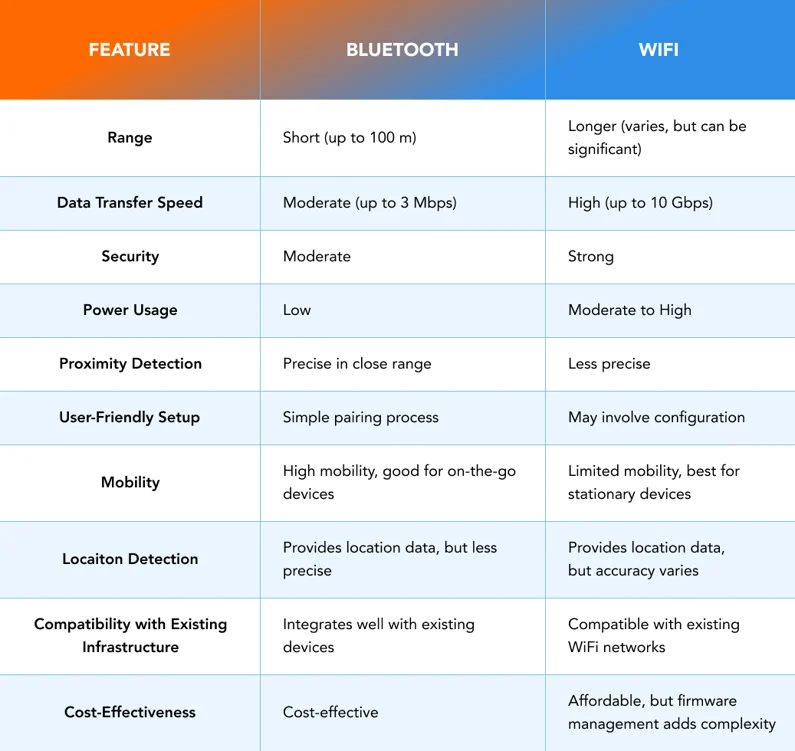
How this translates to real transfers
Numbers matter, so here are real‑world approximations you can expect:
- Bluetooth (real world): 2–3 Mbps — a 5GB file could take many hours.
- Cloud upload (consumer broadband): 10–50 Mbps upstream — depends on your ISP; large files still take tens of minutes to hours.
- Hotspot direct (modern devices): 300–1200 Mbps — a 5GB file can transfer in under 10–30 seconds to a few minutes depending on conditions.
Important note: “seconds” depends on hardware, distance, and whether both devices support high‑speed Wi‑Fi bands. Saying every single file—no matter the size—will always transfer in a literal instant would be misleading. What’s accurate is: for typical contemporary devices and local transfers, hotspot direct links make even very large files feel instant compared to legacy methods.
Step‑by‑step: transfer large files with ShareGo (browser method)
- Open sharego.io on both devices (phone and laptop) in a modern browser.
- On one device create a transfer session — the page will offer a QR code or short code.
- On the other device scan the QR or enter the code. The devices will negotiate a direct local link (hotspot or Wi‑Fi direct) where possible.
- Drag & drop files into the browser window. The UI shows progress and instant completion for most large files.
- When finished, close the session — no files are stored on third‑party servers unless you explicitly choose cloud backup.
Pro tip: For fastest speeds keep devices within a few meters, disable battery saver modes, and avoid congested Wi‑Fi channels.
Security & privacy considerations
Direct transfers are inherently private because they don’t route through remote servers. Still, a few best practices keep transfers secure:
- Use the built‑in session code/QR or a short‑lived link — avoid public links that stay active for long.
- Transfer in private locations on trusted networks; treat the hotspot like a private LAN.
- Confirm the receiving device name before accepting files to avoid spoofing.
Troubleshooting common issues
- Devices can’t see each other: Toggle the hotspot off/on, ensure both have Wi‑Fi enabled, and retry scanning the QR.
- Speed is lower than expected: Move devices closer, close background apps that use network, and check for interference (other Wi‑Fi devices).
- Transfer stalls: Restart the browser tab or re‑create the session — most tools resume quickly without data loss.
When cloud or cables still make sense
Hotspot direct transfer is excellent for most local large file moves, but there are times when cloud or wired connections are preferable:
- Remote recipients: if the other person isn’t nearby, cloud sharing remains the only option.
- Device incompatibility: older hardware may not support Wi‑Fi direct — in that case use a high‑speed cable transfer.
- Backup needs: cloud storage provides versioning and offsite backup which local transfers do not.
Final thoughts
For moving multi‑gigabyte files between devices in the same physical space, hotspot‑based direct transfer is the fastest, simplest, and most cost‑effective choice in 2025. It removes size limits, avoids network congestion, and—when paired with a well‑designed tool like ShareGo—makes large file movement feel instant for real use cases.
Try ShareGo — instant large file transfers
Open your browser, scan a QR, and move big files without limits. Free, secure, and fast.
Try ShareGo Now